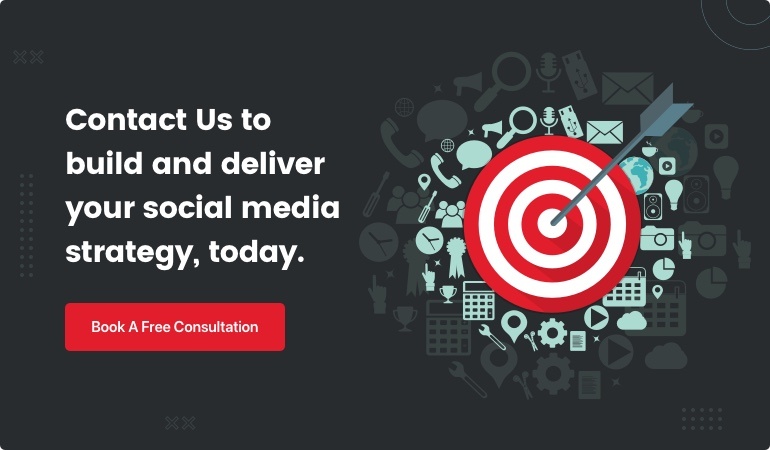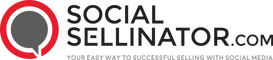Introduction
ROI graph is essential for businesses trying to understand the profitability of their investments at a glance. You don't have to read the full article if just want a quick answer:
- What is an ROI graph? A visual representation showing the return on investment over time.
- Why is it important? It helps make informed decisions, track ROI progress, and identify successful strategies.
When it comes to digital marketing, ROI (Return on Investment) is a key metric used to gauge the efficiency of your campaigns. Simply put, it tells you how much profit you've made compared to the money you've invested.
Visualizing ROI isn't just about making your data look pretty. It's about transforming raw numbers into actionable insights. Some of the benefits of using ROI graphs include:
- Clarity: Converting numbers into visuals makes complex data easier to understand.
- Quick Decision-Making: Graphs help you identify trends and patterns swiftly.
- Enhanced Communication: Better visuals lead to more compelling and persuasive presentations.
A well-designed ROI graph can help marketing professionals easily communicate their impact on the bottom line, which is crucial for securing the support they need from stakeholders.

Choosing the Right Graph for Your ROI Data
Choosing the right graph to visualize your ROI data is crucial. Let's break down the best options:
Bar Charts
Bar charts are ideal for comparing ROI across different categories or time periods. They provide a clear visual distinction between high and low returns, making it easy to spot trends and disparities.
Example: Imagine you're comparing the ROI of different marketing channels like Facebook Ads, Google Ads, and Email Marketing. A bar chart can show you at a glance which channel is performing best.
Line Graphs
Line graphs are perfect for showing ROI trends over time. They help you visualize how your investments are performing month-over-month or year-over-year.

Example: If you want to track the ROI of a campaign over several months, a line graph can highlight growth patterns or seasonal dips.
Sparklines
Sparklines are mini line graphs embedded within a cell in Excel. They are great for showing trends in a compact space, making them useful for dashboards and reports.
Example: Use sparklines to show the ROI trend for each marketing campaign in a summary table. This way, you can quickly identify which campaigns are improving and which are lagging.
Color Gradients
Color gradients can be used to highlight varying levels of ROI. Typically, higher ROI values are shown in darker shades, while lower values are in lighter shades.
Example: In a heatmap, you can use color gradients to show ROI across different regions or departments. This makes it easy to see which areas are doing well and which need improvement.
Choosing the right type of graph depends on what you want to communicate. Bar charts are great for comparisons, line graphs for trends, sparklines for compact data, and color gradients for highlighting variations.
Step-by-Step Guide to Creating an ROI Chart in Excel
Creating an ROI chart in Excel might seem daunting, but with these five simple steps, you'll have your data visualized in no time.
1. Label Cells
First, open a new Excel sheet and label your cells. This helps keep your data organized.
Example: - In cell A1, type "Investment". - In cell B1, type "Gain/Loss". - In cell C1, type "ROI (%)".
2. Enter Investment
Next, enter your investment data. This is the initial amount you spent.
Example: - In cell A2, enter the amount you invested, say $10,000.
3. Calculate Gain/Loss
Now, input your gain or loss. This is the difference between what you earned and what you spent.
Example: - If you earned $12,000 from your investment, enter $2,000 in cell B2 (since $12,000 - $10,000 = $2,000).
4. ROI Formula
It's time to calculate the ROI. Use the formula:
ROI = (Gain from Investment - Cost of Investment) / Cost of Investment
Example: - In cell C2, enter the formula: =(B2/A2)*100
5. Convert to Percentage
Finally, convert your ROI to a percentage for easier interpretation.
Example: - After entering the formula, the cell will show the ROI as a number. Format cell C2 to display it as a percentage. Right-click on cell C2, choose "Format Cells," select "Percentage," and set the decimal places to your preference.
And there you have it! Your ROI chart is ready. This simple process helps you visualize your investments and their returns effectively.
Next, we'll look at how to interpret these graphs to make informed decisions.
Interpreting ROI from Your Graphs
Understanding your ROI graph is crucial for making smart investment decisions. Let's break it down into four key areas: Positive ROI, Negative ROI, Financial trends, and Quick comparisons.
Positive ROI
A positive ROI means your investment earned more than it cost. This is what every investor aims for. For example, if you invested $1,000 in a stock, and it's now worth $1,200, your ROI is 20%.
Here's the formula: [ \text{ROI} = \left( \frac{\text{Final Value} - \text{Initial Cost}}{\text{Initial Cost}} \right) \times 100 ]
In this case: [ \text{ROI} = \left( \frac{1200 - 1000}{1000} \right) \times 100 = 20\% ]
Seeing a positive ROI on your graph is a good indicator that your investment strategy is working.
Negative ROI
A negative ROI indicates a loss. This means the costs were higher than the returns. For instance, if you invested $1,000 and it's now worth $900, your ROI is -10%.
Here's how it's calculated: [ \text{ROI} = \left( \frac{900 - 1000}{1000} \right) \times 100 = -10\% ]
A negative ROI on your graph signals that you need to reassess your investment choices.
Financial Trends
Financial trends in your ROI graph help you spot patterns over time. Look for consistent growth or decline. If your investments show a steady upward trend, it means your strategy is likely effective. Conversely, a downward trend might indicate problems that need addressing.
Example: If your ROI graph shows a steady increase every quarter, you're likely on the right track. For instance, quarterly ROIs of 5%, 7%, 10%, and 12% show positive momentum.
Quick Comparisons
Quick comparisons help you evaluate different investments side-by-side. Use bar charts or line graphs to compare the ROIs of multiple investments. This makes it easy to see which ones are performing better.
Example: A bar chart comparing the ROI of different stocks can quickly show you which stock is yielding the highest return. If Stock A has an ROI of 15%, Stock B has 10%, and Stock C has 5%, it's clear Stock A is the best performer.
By interpreting these aspects of your ROI graph, you can make more informed investment decisions. Next, we'll dive deeper into calculating ROI to ensure you're getting accurate results.
Calculating ROI: A Deep Dive
Calculating ROI can seem tricky, but breaking it down step-by-step makes it easier. Let's dive into the key components: Initial cost, Final value, Net Return, Investment cost, Multiplying by 100, and Annualized ROI.
Initial Cost
The initial cost is the amount you spent to acquire the investment. This includes the purchase price and any additional costs like transaction fees.
Example: If you bought 1,000 shares of a company at $10 each and paid $125 in trading commissions, your initial cost is:
[ \text{Initial Cost} = (1,000 \times \$10) + \$125 = \$10,125 ]
Final Value
The final value is what the investment is worth at the end of the period. This includes the selling price and any earnings such as dividends.
Example: If you sold those 1,000 shares for $12.50 each and earned $500 in dividends, the final value is:
[ \text{Final Value} = (1,000 \times \$12.50) + \$500 = \$13,000 ]
Net Return
Net Return is the difference between the final value and the initial cost.
[ \text{Net Return} = \text{Final Value} - \text{Initial Cost} ]
Example:
[ \text{Net Return} = \$13,000 - \$10,125 = \$2,875 ]
Investment Cost
This is simply another way to refer to the initial cost. It’s the total amount of money you initially invested.
Multiplying by 100
To express ROI as a percentage, you multiply the result by 100. The formula looks like this:
[ \text{ROI} = \left( \frac{\text{Net Return}}{\text{Initial Cost}} \right) \times 100 ]
Example:
[ \text{ROI} = \left( \frac{\$2,875}{\$10,125} \right) \times 100 \approx 28.4\% ]
Annualized ROI
Annualized ROI gives you the return on investment per year. This is especially useful if you're comparing investments held for different periods.
[ \text{Annualized ROI} = \left( \left(1 + \frac{\text{ROI}}{100}\right)^{\frac{1}{n}} - 1 \right) \times 100 ]
where ( n ) is the number of years the investment was held.
Example: If the investment was held for 1 year:
[ \text{Annualized ROI} = \left( \left(1 + \frac{28.4}{100}\right)^{\frac{1}{1}} - 1 \right) \times 100 = 28.4\% ]
For an investment held for 2 years:
[ \text{Annualized ROI} = \left( \left(1 + \frac{28.4}{100}\right)^{\frac{1}{2}} - 1 \right) \times 100 \approx 13.3\% ]
By understanding these components, you can calculate ROI accurately and make informed investment decisions.
Next, we'll answer some frequently asked questions about ROI graphs to clear up any remaining doubts.
Frequently Asked Questions about ROI Graphs
What is the best graph for ROI?
When it comes to visualizing ROI, bar charts and line graphs are your best friends.
Bar charts are great for comparing ROI across different projects or time periods. Each bar represents the ROI for a specific project or time frame, making it easy to see which investments are performing better.
Line graphs are useful for showing ROI trends over time. They help you track the progress of your investments and identify any patterns or changes in performance.
Both types of graphs are easy to read and can provide valuable insights at a glance.
How do I create an ROI chart in Excel?
Creating an ROI chart in Excel is straightforward. Follow these simple steps:
-
Label Cells: Start by labeling your columns. For example, you might have "Investment," "Gain/Loss," and "ROI."
-
Enter Data: Input your investment and gain/loss data. Make sure each row represents a different project or time period.
-
Calculate Gain/Loss: Subtract the initial investment from the final value to get the gain or loss. Enter this value in the "Gain/Loss" column.
-
ROI Formula: Use the formula
ROI = (Gain from investment - Cost of investment) / Cost of investment. In Excel, you can write this as=(B2-A2)/A2, assuming your investment is in column A and gain/loss is in column B. -
Convert to Percentage: Multiply the result by 100 to get a percentage. In Excel, you can format the cell as a percentage to make this easier.
-
Create the Chart: Highlight your data and insert a bar chart or line graph. Excel will automatically generate the graph based on your selected data.
How do you interpret ROI?
Interpreting ROI is simple once you understand the basics:
-
Positive ROI: Indicates that the investment has generated more money than it cost. For example, an ROI of 20% means you earned 20 cents for every dollar invested.
-
Negative ROI: Indicates a loss. An ROI of -10% means you lost 10 cents for every dollar invested.
Percentages make it easy to compare different investments regardless of their size. A higher percentage means a better return on your investment.
By using these simple steps and understanding the basics, you can easily create and interpret ROI graphs to make informed decisions.
Conclusion
Visualization clarity is crucial when it comes to understanding your ROI data. Clear and simple ROI graphs help us see the financial impact of our marketing efforts at a glance. When we can quickly understand our returns, we make better decisions about where to allocate our resources.
ROI graphs are not just about numbers; they're about making data-driven decisions. By visualizing our ROI, we can identify which campaigns are performing well and which ones need improvement. This helps us maximize our marketing budget and achieve our business goals more efficiently.
At SocialSellinator, we believe in the power of clear data visualization to drive success. Our Social Media ROI Calculator can help you measure and visualize your marketing returns, enabling you to make smarter, data-driven decisions.
Invest in clarity, and let your data guide you to better marketing outcomes.