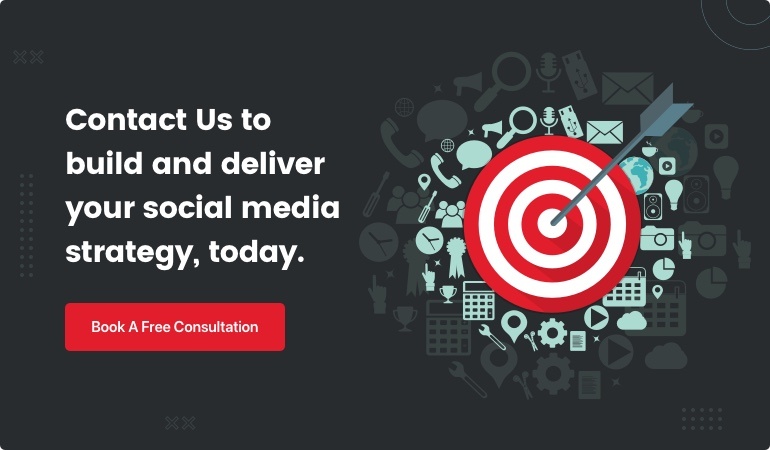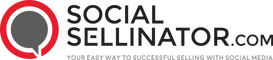Mastering Google Ad Preferences: A User's Guide
Google ad preferences manager is a crucial tool for anyone wanting to control the ads they see online. It's all about personalizing your ad experience to reflect your interests and needs. Here’s why it matters and how you can benefit from it right away:
- Handle the types of ads you see by customizing topics and brands.
- Limit ads on sensitive subjects like alcohol or gambling.
- Turn off personalized ads entirely if you prefer a more generic browsing experience.
Imagine logging into Google and seeing ads that actually interest you—like hiking gear or tech gadgets—while avoiding irrelevant or uncomfortable ads. This is what the Google ad preferences manager aims to achieve.

Understanding Google Ad Preferences Manager
What is Google Ad Preferences Manager?
The Google Ad Preferences Manager, now known as My Ad Center, is a tool that allows you to tailor your ad experience across Google services. Whether you’re on Google Search, YouTube, or Maps, this tool helps you see more of what you like and less of what you don’t.
My Ad Center offers three main features:
- Customize ad topics and brands: Tell Google what interests you. For example, you can choose to see more ads about hiking and fewer about jewelry.
- Limit ads about sensitive topics: Opt out of seeing ads related to sensitive subjects like alcohol or gambling.
- Turn off personalized ads: If you prefer, you can turn off ad personalization entirely.
How to Access Google Ad Preferences Manager
Accessing the Google Ad Preferences Manager is straightforward. Here’s how you can get started:
- Sign in to your Google Account: Make sure you’re signed in to the account you want to manage.
- Go to My Ad Center: You can find this on any Google service where you see ads, like Google Search or YouTube.
- Customize your preferences: You can adjust settings directly on the ads you see by selecting More or Info, then choosing See more or See fewer.
To access My Ad Center:
- On Google Services: Click on the ad, select More or Info, and then adjust your preferences.
- In My Ad Center: Steer to the My Ad Center dashboard, select Customize Ads, and then choose Topics or Brands to see more or fewer ads about.

Pro Tip: Ensure your browser is up-to-date to use all features of My Ad Center effectively.
By using the Google Ad Preferences Manager, you can create a more enjoyable and relevant browsing experience. Whether you want ads that align with your hobbies or need to avoid certain topics, this tool puts you in control.
Next, we’ll dive into how you can customize your ad experience even further by adjusting ad topics and brands.
Customizing Your Ad Experience
Adjusting Ad Topics and Brands
With My Ad Center, you have the power to tell Google which ad topics and brands you want to see more or less of. This feature is all about ad customization and helps you shape your online experience.
Here's how you can do it:
-
Choose Your Topics: If you love hiking but aren't interested in jewelry, you can let Google know. Just go to My Ad Center, select Customize Ads, and pick the topics you want to see more or fewer ads about.
-
Select Your Brands: Maybe you're a fan of Nike but not Adidas. You can adjust your preferences to see more Nike ads and fewer from Adidas. This way, your ads are more aligned with your brand preferences.
Quick Tip: You can also adjust these settings directly on the ads you encounter. Click on More or Info next to the ad, and choose See more or See fewer.
Remember: Customizing ad topics and brands doesn't block them completely. You might still see some ads from those topics or brands, but they should appear less frequently.
Managing Sensitive Ad Topics
Sometimes, certain ad topics can be uncomfortable. Whether it's ads about alcohol, gambling, or weight loss, My Ad Center offers a way to manage these sensitive ad topics.
Here's what you can do:
-
Limit Sensitive Ads: Steer to My Ad Center, select the sensitive topics you want to limit, like alcohol or gambling, and Google will try its best not to show you these ads.
-
Ad Privacy: By limiting these topics, you take control of your ad experience, ensuring it aligns with your comfort levels. This is a part of Google's commitment to giving you control over your ad privacy.
Important Note: While Google makes an effort to reduce these ads, some might still slip through. It's not a perfect block, but it's a step towards a more personalized and comfortable browsing experience.
By adjusting ad topics, brands, and managing sensitive topics, you can make your ad experience on Google services more relevant and enjoyable. Next, we’ll explore how you can turn off personalized ads entirely if that's your preference.
Turning Off Personalized Ads
Sometimes, you might prefer not to see ads based on your personal information. That's where turning off personalized ads comes in.
Steps to Turn Off Personalized Ads
Turning off personalized ads is simple with My Ad Center. Here’s how you can do it:
-
Access My Ad Center: Go to My Ad Center through any Google service where you see ads, like Google Search or YouTube.
-
Find the Settings: Click on the three-dot menu next to any ad and select Ad Settings.
-
Turn Off Ads Personalization: In My Ad Center, find the option to turn off personalized ads. Toggle the switch to turn it off.
-
Confirm Your Choice: Confirm that you want to turn off personalized ads. Google will no longer use your preferences, info, and activity to show you relevant ads.
Quick Tip: You can also turn off personalized ads through your Google Account settings under Data & Personalization.
Impact of Turning Off Personalized Ads
Turning off personalized ads has some effects you should be aware of:
-
Non-Personalized Ads: You will still see ads, but they won’t be custom to your interests. For example, instead of seeing ads for hiking gear, you might see random ads for various products.
-
Ad Relevance: The ads you see may be less relevant to your interests. This could mean more generic ads that don’t align with your needs or preferences.
-
User Experience: Your browsing experience might change. Some users find non-personalized ads less useful, while others prefer the increased privacy.
Important Note: Even with personalized ads turned off, Google will still follow its ad privacy settings and won't use sensitive information like health, race, or religion for ads.
By turning off personalized ads, you take control of your privacy, even if it means seeing less relevant ads. Next, we'll compare Google Ad Manager and Google Ads to help you understand when to use each tool.
Google Ad Manager vs. Google Ads
When diving into digital advertising, you'll often encounter two powerful tools: Google Ad Manager and Google Ads. Both serve distinct purposes and cater to different advertising needs.
Key Differences
Google Ad Manager is primarily a platform for ad serving. It's designed for publishers who need to manage and deliver ads across various channels. Think of it as a robust system for those who have inventory to sell, like website spaces for ads. It helps you manage direct sales and programmatic sales in one place.
Google Ads, on the other hand, is for advertisers looking to promote their products or services. It allows businesses to create ad campaigns that appear on Google Search, YouTube, and other partner sites. With Google Ads, you can reach potential customers based on keywords, demographics, and interests.
Here’s a quick comparison:
| Feature | Google Ad Manager | Google Ads |
|---|---|---|
| Purpose | Ad serving for publishers | Ad campaigns for advertisers |
| Users | Publishers with ad inventory | Businesses and advertisers |
| Functionality | Manage and deliver ads | Create and manage ad campaigns |
| Ad Types | Display, video, and mobile ads | Search, display, video, and more |
When to Use Each Tool
Use Google Ad Manager if you are a publisher or have a website with ad spaces. It's ideal for managing multiple ad networks and direct sales deals. For example, a news website with various advertisers would benefit from using Google Ad Manager to streamline ad operations.
Use Google Ads if you are an advertiser looking to reach customers. It's perfect for businesses that want to create targeted ad campaigns to drive traffic and sales. A local bakery, for instance, might use Google Ads to promote a new product to nearby customers.
Google Ad Manager is for those selling ad space, while Google Ads is for those buying ad space to promote their offerings. Understanding these differences helps you choose the right tool for your advertising goals.
Next, let's dive into some frequently asked questions about the Google Ad Preferences Manager to clarify common concerns.
Frequently Asked Questions about Google Ad Preferences Manager
How do I manage Google Ad preferences?
Managing your Google Ad preferences is straightforward with the Google Ad Preferences Manager, also known as My Ad Center. This tool lets you customize your ad experience on Google services like Search and YouTube.
To manage your ad preferences:
- Access My Ad Center: Sign in to your Google Account and steer to My Ad Center.
- Choose Topics and Brands: Use the Customize Ads section to select topics and brands you want to see more or fewer ads about.
- Limit Sensitive Topics: Opt to limit ads related to sensitive topics like alcohol or gambling.
This customization helps tailor the ads you see, making them more relevant to your interests.
How do I find my Google Ads Manager?
Finding your Google Ads Manager is easy and can be done through your Google Admin console if you are managing multiple accounts or services. Here’s how:
- Sign in to Google Admin Console: Use your credentials to access the console.
- Steer to Additional Google Services: Here, you’ll find a list of services, including Google Ads Manager.
- Access Google Ads Manager: Click on it to manage your ad campaigns and settings.
This tool is essential for advertisers who need to oversee multiple ad accounts and campaigns efficiently.
How do I turn off manage ad preferences?
If you prefer not to have personalized ads, you can turn off this feature through My Ad Center. Here’s a quick guide:
- Go to My Ad Center: Access it via your Google Account.
- Ad Privacy Settings: Steer to the section where you can manage your ad settings.
- Turn Off Personalized Ads: Simply toggle the option to disable ads personalization.
Turning off personalized ads doesn’t reduce the number of ads you’ll see; it just means the ads might be less relevant to your interests.
Conclusion
At SocialSellinator, we understand the importance of having control over your digital advertising experience. The Google Ad Preferences Manager offers a powerful way to tailor your ad interactions, ensuring that you see more of what interests you and less of what doesn't.
Our award-winning digital marketing solutions are designed to help businesses like yours thrive in an increasingly competitive market. Whether you're looking to optimize your ad campaigns or need comprehensive digital marketing strategies, our team is here to assist you every step of the way.
By leveraging tools like the Google Ad Preferences Manager, we help you create a more personalized ad experience that aligns with your audience's interests. This not only improves user satisfaction but also improves the effectiveness of your ad spend.
Why Choose SocialSellinator?
- Expertise: We have a team of experienced professionals who use the latest technology and strategies to deliver measurable results.
- Customization: Our solutions are custom to meet your specific business goals, whether it's SEO, social media management, or Google Ads.
- ROI Focused: We aim to maximize your returns on investment by creating targeted, effective ad campaigns.
Ready to take control of your digital marketing? Get in touch with SocialSellinator today to find out how we can help you achieve your marketing goals.
With SocialSellinator, you can be confident that your digital marketing needs are in expert hands. Let us help you boost your visibility, engage your audience, and grow your business.