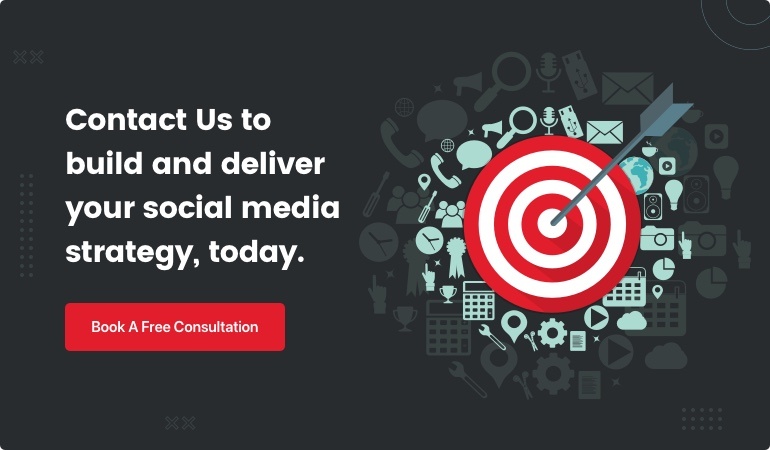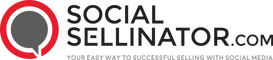When it comes to facebook advertising management, the task can often seem overwhelming, especially for busy marketing and digital marketing heads in small to midsize companies. What you need is a streamlined approach that is simple, effective, and aligned with your business goals. Facebook advertising management is important because it helps you maximize the potential of your marketing dollars by optimally targeting your audience and continuously improving your campaigns for better results.
Here's a quick overview to get you started on facebook advertising management:
- Set Clear Objectives: Know what you want to achieve with your ads.
- Understand Your Target Audience: Use the data to accurately target users.
- Effective Ad Creation: Make your ads visually appealing and engaging.
- Monitor and Optimize: Regularly check performance metrics and tweak your campaigns for better outcomes.
In today's digital marketing landscape, SocialSellinator takes these principles to heart. We offer a comprehensive solution that doesn't just meet your needs but lifts your entire marketing strategy. With our expertise, you won't face the inconsistency and frustration often associated with freelancers or junior in-house teams. Instead, you get a reliable partner focused on authentic engagement, data-driven strategies, and measurable ROI.

In the following sections, we'll dive deeper into every facet of facebook advertising management to help you translate these high-level principles into actionable steps. Stay tuned to learn how you can harness the power of Facebook ads to boost your brand's online presence, generate high-quality leads, and drive revenue growth.
Facebook advertising management definitions: - facebook advertising consultant - advanced facebook marketing - interactive social media ads
What is Facebook Advertising Management?
Facebook advertising management is the process of creating, managing, and optimizing ad campaigns on Facebook's suite of platforms, including Facebook itself, Instagram, Messenger, and the Audience Network. This involves using the Facebook Ads Manager (also known as Meta Ads Manager) to handle all aspects of your ad campaigns—from setting objectives to tracking performance.
Facebook Ads Manager: Your All-in-One Tool
Facebook Ads Manager is a comprehensive dashboard where you can create, manage, and analyze your ad campaigns. It serves as the control center for all your advertising efforts on Facebook, Instagram, Messenger, and Audience Network. Here's a quick overview of what you can do with it:
- Create Ads: Design and launch ads that align with your business goals.
- Manage Campaigns: Adjust settings, budgets, and schedules to optimize performance.
- Track Performance: Monitor metrics like impressions, clicks, and conversions to gauge effectiveness.
Meta Ads Manager: A Unified Experience
Meta uses the terms Facebook Ads Manager and Meta Ads Manager interchangeably. Both refer to the same tool, which has been updated to make it more user-friendly and feature-rich. This platform allows you to run ads across multiple channels, ensuring a seamless experience for both advertisers and users.
Platforms Supported by Facebook Ads Manager
-
Facebook: The primary platform where you can reach a broad audience through various ad formats like image, video, carousel, and slideshow ads.
-
Instagram: Leverage Instagram's visual-first environment to connect with a younger, more engaged audience. Use Stories, Reels, and Feed ads to capture attention.
-
Messenger: Engage users directly in their Messenger inboxes. This is particularly effective for personalized marketing and customer service interactions.
-
Audience Network: Extend your reach beyond Facebook and Instagram by placing ads on a network of third-party apps and websites.
Why Use Facebook Advertising Management?
Facebook advertising management helps businesses of all sizes to:
- Target Specific Audiences: Use detailed targeting options to reach users based on demographics, interests, behaviors, and more.
- Optimize Ad Spend: Allocate your budget efficiently to maximize ROI through features like the advantage campaign budget.
- Measure Success: Track key performance indicators (KPIs) to understand the impact of your campaigns and make data-driven decisions.
Real-World Example
Consider a local bakery that wants to increase its online orders. By using Facebook Ads Manager, they can create a campaign with the objective of driving traffic to their website. They can target users in their local area who have shown interest in baking or food-related content. By monitoring the campaign's performance, they can adjust their budget and targeting to optimize results, ensuring they get the most out of their advertising dollars.

This is just the tip of the iceberg. In the next sections, we'll explore how to set up your Facebook Ads Manager account, create effective ad campaigns, and optimize your ads for better performance.
Setting Up Your Facebook Ads Manager Account
Step-by-Step Guide to Setting Up
Setting up your Facebook Ads Manager account is the first step toward running successful ad campaigns. Here’s a simple guide to get you started:
- Personal Facebook Account
You need a personal Facebook account to access Facebook Ads Manager. If you don’t have one, sign up on Facebook.
- Company Facebook Page
You also need a Facebook Page for your business. This Page will be the face of your ads. To create one, log into your personal account and go to the Create Page section.
- Payment Method
Setting up a payment method is crucial for running ads. Go to the "Billing" section under your Ads Manager settings and add a payment method. Facebook accepts various payment options like credit cards and PayPal.
- Meta Pixel
Meta Pixel is a small piece of code that you add to your website. It helps you track user actions and optimize your ads. Here’s how to set it up:
- Go to the Meta Events Manager.
- Click Connect Data and choose Web.
- Enter a name for your Pixel.
-
If your website is on a Meta partner platform, you can install Meta Pixel without editing code. Otherwise, you’ll need to install the Pixel code manually or send instructions to a developer.
-
Meta Business Suite
Meta Business Suite, formerly Facebook Business Manager, is your hub for managing your business assets. Log in to Meta Business Suite.
- Business Manager
In Meta Business Suite, go to Business Settings to manage your business assets. Here, you can link your Facebook Page and set up your ad account.
- Ad Account
To create an ad account:
- Go to Business Settings in Meta Business Suite.
- Under the Accounts header, click Ad accounts.
-
Choose to create a new ad account, add an existing one, or request access to another account.
-
Ad Sets
Ad sets are groups of ads that share the same budget, schedule, and targeting. You can create multiple ad sets within a campaign to test different audiences and settings.
- Campaign
Campaigns are the highest level in your ad structure. They contain ad sets and ads. To create a campaign, go to Ads Manager, click Create, and follow the prompts to set your campaign objectives, budget, and ad format.
That’s it! You’re now ready to start creating and managing your Facebook ad campaigns. In the next section, we'll dive into creating effective ad campaigns to maximize your marketing efforts.
Creating Effective Facebook Ad Campaigns
Creating effective Facebook ad campaigns involves three main components: choosing campaign objectives, designing ad sets, and building your ad. Let’s break down each part to make it simple and actionable.
Choosing Campaign Objectives
The first step in facebook advertising management is selecting a campaign objective. Your objective is the action you want people to take after seeing your ad. Facebook offers six primary objectives:
- Awareness: Increase brand recognition.
- Traffic: Drive people to your website or app.
- Engagement: Get more likes, comments, and shares.
- Leads: Collect information from potential customers.
- App Promotion: Encourage app installs and engagement.
- Sales: Boost online or offline purchases.
For example, if your goal is to increase website traffic, select the Traffic objective. This will optimize your ads to reach people likely to click through to your site.
Designing Ad Sets
Once you've chosen your objective, the next step is to design your ad sets. Ad sets determine who sees your ads, where they see them, and how much you spend. Here’s what to focus on:
- Conversion Location: Decide where you want conversions to happen—on your website, app, or Messenger.
- Performance Goal: Set goals like clicks, impressions, or conversions.
- Budget: Choose between daily or lifetime budgets. Daily budgets spread your spend evenly each day, while lifetime budgets allocate funds over the campaign duration.
- Ad Schedule: Specify when your ads should run. You can choose continuous delivery or set specific days and times.
- Audience Targeting: Define your audience based on demographics, interests, and behaviors. Use Custom Audiences to target past customers or Lookalike Audiences to find new prospects similar to your best customers.
Building Your Ad
Finally, it's time to build your ad. This is what your audience will actually see. Here’s how to get started:
- Ad Name: Give your ad a unique name to keep track of it easily.
- Partnership Label: If collaborating with another brand or influencer, add a partnership label.
- Ad Creative: Choose your visuals—images, videos, or carousels. Use high-quality visuals that grab attention. For instance, showing real people using your product can be very effective.
- Ad Format: Select the format that best suits your message. Options include single image, video, carousel, slideshow, or collection.
- Ad Destination: Decide where people go after clicking your ad—your website, app, or a Messenger conversation.
- Tracking: Use Meta Pixel to track conversions and gather data for optimization. This helps in retargeting and building custom audiences.
Pro Tip: Always A/B test different elements of your ads, such as images, headlines, and CTAs. This helps you identify what resonates best with your audience.
With these steps, you’re well on your way to creating effective Facebook ad campaigns that align with your business goals and maximize your ROI. Next, we'll discuss optimizing your Facebook ads for even better performance.
Optimizing Your Facebook Ads for Better Performance
Using Meta Pixel for Optimization
Meta Pixel is a powerful tool for facebook advertising management. It helps you understand user interactions and improve ad targeting. Here's how to use it effectively:
- Tracking: Meta Pixel tracks user actions on your website, like purchases or sign-ups. This data is crucial for refining your ads.
- Retargeting: You can show ads to people who have already visited your website. This keeps your brand top-of-mind and encourages conversions.
- Custom Audiences: Build audiences based on specific actions users take on your site, like adding items to their cart but not purchasing.
- Lookalike Audiences: Find new potential customers by targeting people who are similar to your best existing customers.
Example: If your website sells skincare products, Meta Pixel can help you retarget visitors who viewed a specific product but didn’t buy it. You can then show them an ad with a special offer for that product.
Analyzing Ad Performance
To get the most out of your Facebook ads, you need to analyze performance metrics and make adjustments. Here are some key strategies:
-
A/B Testing: Test different versions of your ads to see which performs better. This could include variations in images, headlines, or CTAs. Tip: Run A/B tests continuously to keep improving your ads.
-
Advantage Campaign Budget: Use this feature to automatically allocate your budget to the best-performing ad sets. Turn it off if you need to compare the performance of different ad sets individually.
-
Custom Audiences: Use data from Meta Pixel to create highly targeted custom audiences. These audiences are more likely to convert because they have already shown interest in your products.
-
Lookalike Audiences: Expand your reach by targeting people who resemble your best customers. This can be a game-changer for finding new leads.
-
Saved Audiences: Save your audience settings for future campaigns. This saves time and ensures consistency in your targeting efforts.
Metrics, ROI, and Reporting
Tracking the right metrics is essential for understanding your campaign’s ROI and making necessary adjustments. Here’s what to focus on:
-
Key Metrics: Monitor metrics like reach, impressions, click-through rates (CTR), and conversion rates. These will give you a clear picture of your ad performance.
-
ROI: Calculate your return on investment by comparing the money spent on ads to the revenue generated. This helps you understand the effectiveness of your campaigns.
-
Reporting: Use Facebook Ads Manager’s reporting tools to create detailed reports. Customize them to focus on the metrics that matter most to your business goals.
Pro Tip: Regularly review your reports to identify trends and make data-driven decisions. Adjust your campaigns based on what’s working and what isn’t.
By leveraging Meta Pixel for optimization and closely analyzing your ad performance, you can significantly improve your Facebook advertising efforts. Up next, we'll tackle some frequently asked questions about Facebook advertising management.
Frequently Asked Questions about Facebook Advertising Management
What is Ads Manager?
Ads Manager is the central hub for managing your Facebook, Instagram, Messenger, and Audience Network ad campaigns. It's an all-in-one tool that lets you create ads, decide where they’ll run, and track their performance. Think of it as the control room for your advertising efforts.
Key Tools in Ads Manager:
- Campaign Creation: Design and launch your ad campaigns.
- Audience Targeting: Define who sees your ads based on demographics, interests, and behaviors.
- Budgeting and Scheduling: Set daily or lifetime budgets and schedule when your ads will appear.
- Performance Tracking: Monitor how well your ads are doing with metrics like impressions, clicks, and conversions.
Example: A small business owner used Ads Manager to create a campaign targeting local customers. By tracking performance, they noticed higher engagement during weekends and adjusted their ad schedule accordingly, leading to better results.
How much does a Facebook ad manager charge?
The cost of hiring a Facebook ad manager can vary widely depending on the scope and complexity of your campaigns.
Average Costs:
- Freelancers: $50 - $150 per hour
- Agencies: $1,000 - $10,000 per month, depending on the services provided and the ad spend managed
Budgeting Tips:
- Start Small: Begin with a modest budget to test the waters. Facebook allows you to start with as little as $5 per day.
- Scale Up: Once you see what works, gradually increase your budget to maximize ROI.
- Use A/B Testing: Experiment with different ad creatives and audiences to find the most cost-effective strategy.
Pro Tip: Ensure your budget aligns with your business goals. If your goal is to drive sales, consider how much you're willing to spend to acquire a customer.
Is Facebook Ads Manager worth it?
Yes, Facebook Ads Manager is worth it for most businesses due to its powerful features and extensive reach. Here are a few reasons why:
Value:
- Targeted Advertising: Reach a highly specific audience based on detailed targeting options.
- Cost-Effective: Generally, Facebook ads have a lower cost-per-click (CPC) compared to platforms like Google.
- Measurable Results: Track every aspect of your campaign to see what’s working and what’s not.
Omnichannel Approach:
Facebook Ads Manager integrates with other Meta platforms like Instagram and Messenger, allowing you to run campaigns across multiple channels from one place. This helps create a cohesive marketing strategy that can reach your audience wherever they are.
Factors to Consider:
- Learning Curve: There’s a bit of a learning curve, but the platform is user-friendly once you get the hang of it.
- Support: Facebook’s support can be limited, so it might be beneficial to work with a consultant or agency if you're new to the platform.
Case Study: A retail brand used Facebook Ads Manager to run a holiday campaign across Facebook and Instagram. By leveraging the omnichannel approach, they saw a 30% increase in sales compared to the previous year.
By understanding the tools, costs, and value of Facebook Ads Manager, you can make informed decisions to improve your advertising strategy. Next, we’ll dive into some common questions and concerns about using this powerful tool.
Conclusion
In summary, Facebook advertising management is a multifaceted process that can significantly boost your business's digital marketing efforts. By leveraging tools like Facebook Ads Manager, you can create, optimize, and analyze ad campaigns across Facebook, Instagram, Messenger, and the Audience Network. Understanding campaign objectives, ad sets, and ad creatives is crucial for effective advertising, as is continuous optimization and performance analysis.
At SocialSellinator, we specialize in helping businesses steer the complexities of Facebook advertising. Our digital marketing solutions include comprehensive social media management, content creation, and targeted ad campaigns designed to increase brand awareness and drive measurable results.
If you're ready to lift your digital marketing strategy, contact us today. Our team of experts is here to assist you every step of the way.
Learn more about our social media management services
For more information or to schedule a consultation, visit our website or reach out to us directly. Let’s work together to make your business thrive in the digital landscape.