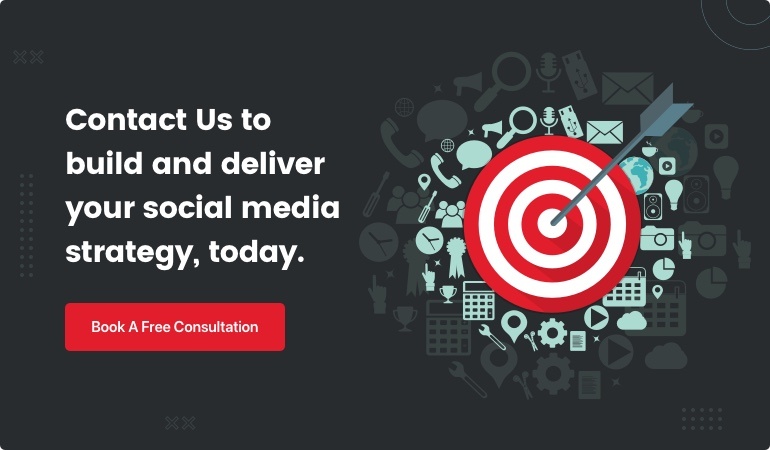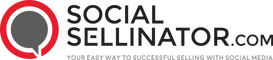Why Facebook Cover Photos Matter
When it comes to cover photo dimensions for Facebook, getting it right is crucial. The right dimensions ensure your image displays correctly, whether users view it on a desktop or a mobile device.
2025 Facebook Cover Photo Dimensions: - Desktop and Mobile: 820 pixels wide by 360 pixels tall
Your Facebook cover photo is one of the first things visitors notice when they land on your page. A well-designed cover photo can make a strong visual impact and establish your brand identity at a glance. It reflects the personality of your brand and can either attract or dissuade potential followers.
Cover photos provide a unique opportunity to connect with your audience emotionally. Whether you're promoting a product, event, or simply showcasing your team, a compelling cover photo can make your page stand out and resonate with visitors.
In the sections ahead, we'll dive deeper into best practices, creative ideas, and common mistakes to avoid when crafting your perfect Facebook cover photo.

What is the Facebook Cover Photo Size in 2025?
To make a great first impression on your Facebook page, getting the cover photo dimensions right is crucial. In 2025, the correct sizes for a Facebook cover photo are:
- 851 x 315 pixels for desktop
- 640 x 360 pixels for mobile devices
These dimensions ensure that your cover photo looks sharp and professional on both desktop and mobile screens.
Why the Difference in Sizes?
Facebook displays cover photos differently on desktop and mobile devices. On desktops, the cover photo is wider but shorter, while on mobile devices, it is narrower but taller. This means parts of your photo might get cropped out if not properly sized.
Aspect Ratio and File Format
The recommended aspect ratio for Facebook cover photos is 16:9. This ratio helps maintain the integrity of your image across different devices.
File size and format are also important considerations: - Maximum file size: 100 kilobytes - Recommended file format: PNG
Using a PNG file ensures that your image maintains high quality, especially if it contains text or a logo.
Safe Area
To avoid important elements being cropped, concentrate your design within the safe area of 820 x 360 pixels. This space is less likely to be cropped on either desktop or mobile, making sure your key visuals remain visible.
Quick Tips
- Avoid placing critical elements near the edges of your cover photo.
- Test your cover photo on both desktop and mobile to ensure it looks good on both.
- Keep the file size under 100 kilobytes to ensure quick loading times.
By following these guidelines, you can create a Facebook cover photo that looks great and effectively represents your brand. In the next section, we'll explore how cover photos differ on desktop vs. mobile and how to optimize for both.
Facebook Cover Photos on Desktop vs. Mobile
When crafting a Facebook cover photo, understanding how it displays on desktop versus mobile is crucial. The differences in cropping and display can significantly impact how your cover photo looks to your audience.
Cropping Differences
On desktop, Facebook cover photos are displayed at 851 x 315 pixels. This wider aspect ratio means that the top and bottom parts of your image might get cropped out. Conversely, on mobile devices, the cover photo displays at 640 x 360 pixels, leading to the sides being cropped.

The Safe Area
To ensure that your cover photo looks great on both desktop and mobile, focus on the safe area. The safe area is 820 x 360 pixels. By keeping critical elements like your logo, text, and key visuals within this area, you can avoid them getting cut off.
Profile Picture Placement
Another factor to consider is the placement of your profile picture. On desktop, the profile picture covers part of the left side of the cover photo. This means you should avoid placing important elements in this area. On mobile, the profile picture is centered, so be mindful of how it overlaps with your cover photo.

Here’s a quick summary to help you out:
- Desktop: 851 x 315 pixels (wider aspect ratio, top and bottom cropping)
- Mobile: 640 x 360 pixels (taller aspect ratio, side cropping)
- Safe Area: 820 x 360 pixels (keep critical elements here)
- Profile Picture: Covers part of the left side on desktop, centered on mobile
In the next section, we'll dive into how to make a Facebook cover photo fit perfectly, including tips on resizing photos and using tools like Creatopy.
How to Make a Facebook Cover Photo Fit
Creating the perfect Facebook cover photo is crucial for making a strong first impression. Here’s how to ensure your cover photo fits perfectly across all devices.
Resize Photos
Start by resizing your photo to the recommended dimensions:
- Desktop: 851 x 315 pixels
- Mobile: 640 x 360 pixels
- Safe Area: 820 x 360 pixels
Use photo editing software like Photoshop or free tools like Canva. This ensures your cover photo won't get cropped in unexpected ways.
Use the Crop Tool
Most photo editing tools have a crop tool. Select the crop tool and set the aspect ratio to 16:9. This will help you focus on the safe area and ensure your image looks good on both desktop and mobile.
Aspect Ratio Presets
If you’re not familiar with manual cropping, many tools offer aspect ratio presets. Look for a 16:9 preset to automatically adjust your photo to the correct dimensions.
Creatopy Customization Steps
Creatopy makes it easy to create a Facebook cover photo, even if you’re not a designer. Here’s how:
- Sign in to your Creatopy account.
- Click on Templates.
- Choose the right Project. Select the Project where you want to save your design.
- Search for “Facebook cover” under Start Creating.
- Select a template or start with a blank design.
- Customize the template. Change the photo, replace the background, add your own color palette, logo, message, and call to action.
- Download your Facebook cover as a PNG file.
Pro Tips
- Keep Text and Important Elements in the Safe Area: Make sure crucial elements are within the 820 x 360 pixels safe area.
- Test on Both Desktop and Mobile: Always preview your cover photo on both desktop and mobile devices to ensure it looks good everywhere.
- Use High-Quality Images: Low-resolution images can appear pixelated. Stick to high-quality photos for the best results.
Following these steps will help you create a Facebook cover photo that fits perfectly, making your page look professional and engaging.
Next, let's explore some creative Facebook cover photo ideas and examples to inspire your design.
Creative Facebook Cover Photo Ideas and Examples
Use the Power of Colors
Colors are a powerful tool to grab attention. Creatopy makes it easy to play with colors, allowing you to create vibrant header images. If you prefer to stick to your brand’s color palette, that's great too. Use the brand kit in Creatopy to upload your logo, color palette, visual elements, and font. This ensures your cover photo remains on-brand and visually appealing.
Humanize Your Facebook Page with Illustrations
Illustrations can make your Facebook page feel more human and friendly. Use them to promote upcoming events or special offers. This approach is especially effective for beauty, health, ecommerce, or kids’ clothing brands. Browse through Creatopy’s pack of illustrations to find ones that suit your business.
Place Your Product in the Spotlight
Launching a new product? Facebook is a fantastic place to showcase it. Use a cover template focused on products and customize it with your product picture, logo, and text. High-quality images are key here. This layout is perfect for online stores, restaurants, and beauty brands. Make your product the star of your cover photo.
Add a Personal Touch
Make your cover photo unique by adding playful elements. Browse through Creatopy’s database for shapes, icons, masks, lines, and logos that fit your brand. This personal touch can make your page stand out and feel more engaging.
Brand Consistency
Maintaining brand consistency is crucial. Herbal Essences offers a great example by matching their cover photo with their profile picture. They used the same brand colors, creating a cohesive and professional look. This consistency helps reinforce your brand identity and values.
By using these creative ideas, you can make your Facebook cover photo not just a visual treat but also a powerful tool for brand engagement.
Best Practices for Facebook Cover Photos
Focus on the Safe Area
When designing your Facebook cover photo, focus on the safe area. The recommended size is 820 x 360 pixels. This ensures that all critical elements of your image are visible, whether viewed on a desktop or a mobile device.
That parts of your cover photo might be cropped on smaller screens. To avoid this, place all important information within the central area of the image. Avoid placing text or key visuals near the edges. This way, your message remains clear and effective across all devices.
Brand Consistency is Important
Brand consistency is key to creating a strong, recognizable presence on Facebook. A great example is Herbal Essences, which matches their cover photo with their profile picture. They use the same brand colors and design elements, creating a cohesive look.
This approach reinforces their brand identity and makes their page look professional. Use your brand's logo, colors, and fonts consistently to achieve a similar effect. This consistency helps build trust and recognition among your audience.
Showcase Your Products
Your Facebook cover photo is a prime spot to showcase your products. Use high-quality images that highlight your products in the best light.
For example, if you're launching a new product, create a cover photo that puts it in the spotlight. Add a headline or call to action to the right-hand side of the image to draw attention. This layout works well for online stores, restaurants, and beauty brands.
Experiment Until You Find the Right Placement
Finding the perfect cover photo can take time. Experiment with different images and layouts to see what works best for your brand. Upload multiple cover images and test them on both desktop and mobile devices to ensure compatibility.
The goal is to create a cover photo that looks great and communicates your message clearly. So, take your time and don't rush the process. Keep tweaking until you find the right combination that fits perfectly on all devices.
By following these best practices, you can create a compelling and effective Facebook cover photo that improves your brand's online presence.
Common Mistakes When Creating Facebook Headers
Using the Same Image for All Social Media Networks
One of the biggest mistakes businesses make is using the same image across all social media platforms. Each platform has its own unique requirements for cover photos, profile pictures, and post images. Using a single image everywhere can lead to issues like cropping, stretching, and distortion.
For example, a Facebook cover photo that looks great on Facebook might get cropped awkwardly on Twitter or LinkedIn. This can result in important elements being cut off or the image looking unprofessional.
Solution: Create platform-specific images that adhere to each platform’s dimensions. This ensures your images look their best everywhere they are seen.
Not Showing the Products Properly
Another common mistake is not displaying products properly in the cover photo. Sometimes, the image might look great when viewed in full, but once it’s cropped to fit the cover photo dimensions, important parts of the product can get cut off.
For instance, you might end up with a cover photo showing a table without legs or a product partially cropped out. This not only looks unprofessional but also fails to communicate your product’s value effectively.
Solution: Reposition your products within the image to ensure they are fully visible in the cover photo. Use high-quality images where the product is central, and avoid placing important elements too close to the edges.
Not Thinking About Mobile Devices
Designing a cover photo that looks great on a desktop but not considering mobile devices can alienate a significant portion of your audience. Mobile users might see an image that’s cropped awkwardly or doesn’t display key information.
For example, a beautifully designed cover photo on desktop might have its important text or elements cut off when viewed on a mobile device. This can lead to a poor user experience and can harm your brand’s image.
Solution: Always test your cover photo on both desktop and mobile devices. Ensure that critical elements are within the safe area (820 x 360 pixels) and avoid placing text or important visuals near the edges.
By avoiding these common mistakes, you can create a Facebook cover photo that not only looks great but also communicates your message effectively across all devices and platforms.
Frequently Asked Questions about Cover Photo Dimensions for Facebook
What Size is the Facebook Cover Photo Without Cropping?
To ensure your Facebook cover photo displays correctly without any cropping, use an image that fits the exact dimensions of 820 x 360 pixels. This size is designed to work perfectly on both desktop and mobile devices, keeping your visuals intact and avoiding any portions being cut off.
By sticking to these precise dimensions, you can avoid cropping issues and ensure your cover photo looks great no matter the device your audience is using.
How to Make an FB Cover Photo Fit?
Making your Facebook cover photo fit perfectly involves a few simple steps:
-
Resize Tools: Use photo editing software like Photoshop, Canva, or even online tools to resize your image to the exact dimensions of 820 x 360 pixels.
-
Crop Tool: If your image is larger, use the crop tool to trim it down to the correct size. Make sure to keep important elements within the safe area to avoid any critical parts being cut off.
-
Aspect Ratio Presets: Many tools offer aspect ratio presets. Select the 16:9 aspect ratio to ensure your image fits well into the cover photo dimensions.
-
Creatopy Customization: Platforms like Creatopy provide templates specifically for Facebook cover photos. Customize these templates by adding your brand colors, logo, and message to create a perfect fit.
What Size is the Facebook Event Cover Photo 2025?
For Facebook events, the recommended cover photo size is 1920 x 1005 pixels. This size maintains a 16:9 aspect ratio, ensuring your event cover photo looks sharp and professional.
Using these dimensions helps to avoid any awkward cropping and ensures that your event cover photo captures attention and conveys all necessary information clearly.
By following these guidelines, you can create Facebook cover photos and event covers that are visually appealing and optimized for both desktop and mobile displays.
Conclusion
Understanding and using the correct cover photo dimensions for Facebook is crucial for making a strong impression. Whether it's your brand's main page or a specific event, having the right dimensions ensures that your visuals look sharp and professional across all devices.
By adhering to the recommended dimensions—820 x 360 pixels for regular cover photos and 1920 x 1005 pixels for event covers—you can avoid awkward cropping and ensure that your images are optimized for both desktop and mobile displays. This not only improves the visual appeal but also conveys your brand's message effectively.
At SocialSellinator, we understand the importance of maximizing your digital marketing impact. Our expertise in social media management can help you create visually stunning and effective Facebook cover photos that capture attention and drive engagement.
A well-designed cover photo is more than just a pretty picture—it's a powerful tool for building your brand identity and connecting with your audience. By following these guidelines and leveraging our resources, you can make a lasting impression on every visitor to your Facebook page.
For more insights and tips on mastering social media, check out our Social Media Cheat Sheet and let us help you open up your brand's full potential.