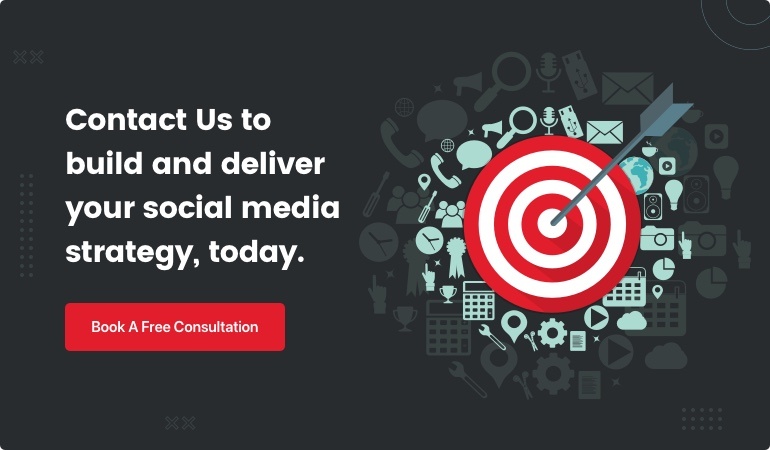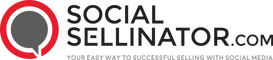Open uping Revenue with Google Ad Manager
When searching for ad manager google com, you likely want to know how to manage your ads effectively and boost your digital marketing efforts. Here’s a quick answer: Google Ad Manager is a comprehensive platform that helps you manage and optimize your ad campaigns to maximize revenue and protect your brand across various digital channels.
- Comprehensive ad management: Manage all your ad campaigns from one integrated platform.
- Targeted solutions: Cater to the unique needs of every industry.
- Robust tools: Scale and grow with advanced features to meet your business demands.
For busy marketing heads at small to midsize businesses, managing a digital ad campaign can be complex and time-consuming. This is where SocialSellinator comes in. Specializing in social media and digital marketing, SocialSellinator provides custom solutions that align with your business goals, ensuring that your marketing efforts yield genuine, data-driven results.
Infographic Description: An infographic at the end would summarize the various features and tools of Google Ad Manager, showcasing its integrated platform, targeted solutions, and robust tools that help businesses grow their ad revenue and manage campaigns efficiently.

What is Google Ad Manager?
Google Ad Manager is an ad management platform designed for large publishers who have significant direct sales. It provides a centralized solution for managing and optimizing ad campaigns across multiple channels, including websites, mobile apps, videos, and games.
Key Features
Ad Management Platform
Google Ad Manager allows you to manage all aspects of your ad inventory from a single platform. This includes defining ad units, creating orders and line items, and generating detailed reports.
- Ad Units: These are specific locations on your website or app where ads will be displayed. You can define these units within the Google Ad Manager platform.
- Orders and Line Items: These represent the transactions with advertisers. Orders contain line items that target specific ad units, ensuring the right ads are shown to the right audience.
Large Publishers
The platform is particularly beneficial for large publishers who deal with substantial ad revenue from direct deals. It supports multiple ad exchanges and networks, including:
- AdSense: Google's own ad network that helps monetize content through targeted ads.
- Ad Exchange: A real-time marketplace for buying and selling ad inventory.
- Third-Party Networks: Allows integration with other ad networks to increase competition and revenue.
Direct Sales
One of the major advantages of Google Ad Manager is its support for direct sales. This is crucial for publishers who have direct relationships with advertisers and want to manage these deals efficiently. The platform offers granular controls that help in optimizing these direct deals to maximize revenue.
Ad Exchanges and Networks
Google Ad Manager integrates seamlessly with various ad exchanges and networks, making it a versatile tool for publishers. This includes:
- AdSense: For monetizing small to medium-sized sites.
- Ad Exchange: For real-time bidding and programmatic advertising.
- Third-Party Networks: To increase the competition for your ad inventory, driving up prices and revenue.
AdSense and Ad Exchange
If you are a publisher looking to monetize your content, AdSense might be your go-to option for smaller scale operations. However, for larger publishers with more complex needs, Google Ad Manager, paired with Ad Exchange, offers a more robust solution.
Third-Party Networks
Google Ad Manager also supports third-party networks, enabling these networks to compete for your ad inventory. This competition ensures that you get the highest possible revenue from your ad placements.
Case Study: Dotdash
A great example of Google Ad Manager in action is Dotdash, a digital media company. By leveraging Google Ad Manager, Dotdash was able to streamline its ad operations and maximize its ad revenue. This case study highlights the effectiveness of the platform in managing complex ad inventories and direct sales.
Infographic Description: An infographic could illustrate the integration of various ad networks and exchanges within Google Ad Manager, showcasing how it brings together AdSense, Ad Exchange, and third-party networks to maximize ad revenue.

By understanding these core features, you can open up the full potential of Google Ad Manager to optimize your ad campaigns and boost your digital marketing efforts. This sets the stage for diving deeper into how to access and set up your Google Ad Manager account, which we will cover next.
How to Access Your Google Ad Manager Account
Accessing your Google Ad Manager account is straightforward. Follow these steps to get started:
Sign In
To sign in, visit admanager.google.com. You'll need your Google Account username and password. If you don’t have an account, you can sign up for one or contact a sales representative for assistance.
Google Account
Ensure you're using the correct Google Account. If you have multiple Google Accounts (like a personal Gmail account and a business account), you might be signed in to the wrong one.
Tip: Use the drop-down box at the top of your account page to toggle between accounts.
Monitor Orders, Line Items, and User Activity
Once signed in, you can monitor orders, line items, and user activity within Google Ad Manager.
- Monitor Orders: Check orders that are starting soon, orders assigned to you, starred orders, and starred line items.
- View Line Items: From the "Delivery" screen, view lists of orders and line items, or search for specific ones.
- Pause Line Items: If there's a problem with a line item, you can pause it. You can't resume line items from the mobile version; you need to access the full version of Google Ad Manager to fix the issue.
- User Activity: In the "Activity" screen, see who made recent changes to orders and line items. You can email the person directly from the interface if there's a problem they need to address.
Having Trouble Signing In?
If you encounter issues signing in, here are some common troubleshooting steps:
- Correct Google Account: Confirm you're signed in to the correct Google Account.
- Clear Browser Cache and Cookies: Delete your browser's cache and cookies to eliminate outdated authentication data.
- Network Administrator: Ensure you're listed as an active user in the Google Ad Manager network.
- User Permissions: If you see an "Unauthorized access" message, contact your network administrator to check your user permissions.
By following these steps, you can easily access and start using Google Ad Manager to manage your ad campaigns effectively. Next, we'll discuss how to set up and manage your Google Ads Manager account.
Setting Up and Managing Your Google Ads Manager Account
Setting up and managing your Google Ads Manager account can streamline your ad campaigns and save you a lot of time. Here's how to make the most of it.
Manager Accounts
A manager account is like a master key. It lets you manage multiple Google Ads accounts from a single login. You get a unified view of all your accounts, making it easier to handle everything in one place.
Multiple Accounts, Single Login
With a manager account, you can control multiple Google Ads accounts without logging in and out repeatedly. This is a big time-saver, especially if you're managing ads for multiple clients or different departments within your company.
Dashboard
Your dashboard is your command center. It gives you a snapshot of all your accounts. You can see performance metrics, check budgets, and monitor campaign statuses—all in one place.
Reporting
Reporting is crucial for understanding how your ads are performing. With a manager account, you can generate reports that cover multiple accounts. This gives you a comprehensive view of your ad performance, helping you make data-driven decisions.
Access Control
Managing who has access to your accounts is easy with a manager account. You can give different team members various levels of access based on their roles. This ensures that everyone has the permissions they need, without compromising security.
Consolidated Billing
Consolidated billing is a game-changer. Instead of managing multiple invoices for different accounts, you get a single invoice. This simplifies your accounting process and makes it easier to track your ad spend.
Partner with a Google Ads Expert
If you're new to Google Ads, partnering with a Google Ads expert can be incredibly beneficial. They can help you:
- Get Up to Speed: Understand the latest platform updates.
- Design a Media Plan: Make the most of your budget.
- Launch Your First Campaign: Provide hands-on guidance.
Media Plan
A well-designed media plan is essential for maximizing your ad spend. An expert can help you allocate your budget effectively, ensuring you get the best ROI.
Campaign Launch
Launching your first campaign can be daunting. With hands-on guidance from a Google Ads expert, you can steer the complexities and set up your campaign for success.
By utilizing these features and resources, you can efficiently manage your Google Ads campaigns and achieve your marketing goals. Next, we'll explore the key features and tools of Google Ad Manager.
Key Features and Tools of Google Ad Manager
Google Ad Manager is packed with features and tools to help you maximize your ad revenue and manage your campaigns efficiently. Let's explore some of the key functionalities that make this platform stand out.
Granular Controls
One of the standout features of Google Ad Manager is its granular controls. These allow you to fine-tune every aspect of your ad campaigns. From setting specific targeting criteria to customizing ad placements, you have the flexibility to optimize your ads to meet your exact needs.
Video Ads
Video is a powerful medium, and Google Ad Manager supports a variety of video ad formats. Whether you're serving ads on YouTube or within mobile apps, you can manage and optimize your video ad campaigns seamlessly. Programmatic video advertising is also supported, allowing for automated, real-time bidding on video ad inventory.
Programmatic Video
Programmatic video takes video advertising to the next level by automating the buying process. This ensures that your video ads are shown to the right audience at the right time, maximizing engagement and ROI. Google Ad Manager integrates with multiple ad exchanges, making it easier to access high-quality video inventory.
Ad Extensions
Ad extensions are additional pieces of information that you can add to your ads to make them more informative and engaging. These can include links to specific pages on your website, location information, or even call buttons. Extensions must be manually created, but they can significantly increase your click-through rate and conversions.
Assets and Ad Placement
Managing your ad assets and placements is straightforward with Google Ad Manager. You can define your ad inventory, known as ad units, and insert tags into your web pages or apps. When a user visits, the ad tag requests an ad from Google Ad Manager, which then selects the best ad to serve at that moment.
Disney Partnership
Google has recently expanded its partnership with Disney, allowing advertisers to extend their campaigns to Disney's properties, including Hulu and Disney+. This integration offers improved frequency controls and unified reporting, making it easier to manage and optimize your streaming ad campaigns.

Exchange Bidding
Exchange Bidding is a feature available in Google Ad Manager 360 accounts. It allows multiple ad exchanges to compete for your ad inventory in real-time, ensuring you get the highest possible revenue for each impression. Dotdash, a digital media company, restructured their advertising setup to include Exchange Bidding and saw significant improvements in ad performance.
Dotdash Case Study
Dotdash is a great example of how effective Google Ad Manager can be. They implemented Exchange Bidding and saw substantial gains in both user and ad experiences. By optimizing their ad tech setup, they were able to deliver better experiences and increase their ad revenue.
By leveraging these features, you can open up the full potential of ad manager google com and drive your ad campaigns to new heights. Next, let's explore how to connect to Google Ads Manager.
How to Connect to Google Ads Manager
Connecting your existing Google Ads account to Google Ads Manager is a straightforward process that can streamline your ad management and reporting. Here's how you can do it:
Link Your Existing Account
First, ensure you have your Customer ID ready. This unique identifier is crucial for linking accounts. You can find your Customer ID in the top right corner of your Google Ads account.
-
Sign in to Google Ads Manager: Go to admanager.google.com and log in with your Google Account credentials.
-
Steer to Sub-Account Settings: In the dashboard, go to the "Accounts" section and select "Sub-Account Settings."
-
Send a Request: Click on "Link existing account" and enter the Customer ID of the Google Ads account you want to link.
-
Approval: The account owner of the Google Ads account will receive a request. They need to approve this request to complete the linking process.
Manage Sub-Account Settings
Once your accounts are linked, you can manage various settings to optimize your ad management:
-
Access Control: Assign different levels of access to team members. This ensures that only authorized personnel can make changes to your ad campaigns.
-
Consolidated Billing: Simplify your billing process by consolidating invoices from multiple accounts into one. This makes it easier to track expenses and manage budgets.
-
Reporting: Use the unified dashboard to generate comprehensive reports. This helps you analyze performance across all linked accounts and make data-driven decisions.
By following these steps, you can easily connect your existing Google Ads account to ad manager google com and take full advantage of its powerful features.
Next, let's move on to some frequently asked questions about Google Ad Manager.
Frequently Asked Questions about Google Ad Manager
What is Google Ad Manager?
Google Ad Manager is an ad management platform designed for large publishers. It helps manage direct sales, ad exchanges, and networks. This platform combines the capabilities of DoubleClick for Publishers and DoubleClick Ad Exchange. With Google Ad Manager, you can streamline your ad operations and maximize revenue from ads.
How do I access my Google Ad Manager account?
To access your Google Ad Manager account, follow these steps:
- Sign In: Visit admanager.google.com.
- Enter Credentials: Use your Google Account username and password.
- Select Account: If your Google Account is linked to multiple Ad Manager accounts, choose the one you want to access.
If you don't have an account, you can sign up or contact a sales representative to get started.
How do I contact Google Ad Manager?
If you need assistance with Google Ad Manager, you can reach out to a Google Ad Manager representative. Here's how:
- Contact Form: Use the contact form provided on the Google Ad Manager support page.
- Required Fields: Fill in the necessary details, including your name, email, and a description of your issue.
- Submit: Send the form, and a representative will get back to you.
For more complex issues, you might need to consult your network administrator or a user with permissions to manage roles and teams.
For more detailed guidance on using ad manager google com, refer to the official Google Ad Manager Help Center.
Conclusion
At SocialSellinator, we understand that navigating the digital marketing landscape can be challenging. That's why we offer comprehensive, customizable digital marketing solutions to help you achieve your business goals. Our expertise spans across various digital marketing domains, from search engine optimization to social media management.
Digital Marketing Solutions: We provide innovative strategies to meet your specific needs. Whether you're looking to increase brand visibility or drive more conversions, our team of professionals is equipped with the latest tools and technologies to deliver measurable results.
Comprehensive Strategy: We don't believe in a one-size-fits-all approach. Our strategies are custom to your business objectives, ensuring that every campaign is aligned with your goals. We use data-backed decisions to optimize your marketing efforts, making sure you get the best ROI.
Measurable Results: With SocialSellinator, you can track the performance of your campaigns in real-time. Our detailed analytics and reporting tools allow you to measure success and make informed decisions.
Customer Expectations: Meeting and exceeding customer expectations is at the core of what we do. We work closely with you to understand your audience and create targeted campaigns that resonate with them.
Digital Marketing Goals: Whether it's boosting online sales, increasing in-store foot traffic, or enhancing brand awareness, SocialSellinator helps you achieve your digital marketing goals. Our experienced team is dedicated to helping you steer the complexities of digital marketing and open up the full potential of platforms like ad manager google com.
Ready to lift your digital marketing efforts? Get in touch with us today to find out how SocialSellinator can help you succeed in the digital age.